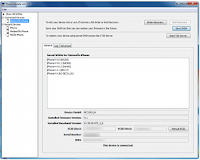These are instructions on how to backup your phone data via SHSH using explorer's
These are instructions on how to backup your phone data via SHSH using explorer's*NOTE: These Guide's are applicable only on jailbreak device's.
After updating your jailbreaked iPhone to a new firmware it is always advised to set you phone as a new phone during the first sync after updating and jailbreaking.
This will save you from battery drainage, unexpected reboot, hanging etc.
If you set your phone as a new phone you will loose many valuable data like Received SMS, Contacts, Call History, Notes, Calender etc.
To overcome this problem you are advised to manually backup your iPhone data before updating your iPhone to new firmware. The process is very easy all you need is a Jailbreaked iPhone with SSH installed already or use
How to save Contacts Database:
-SSH into the iPhone and go to /private/var/mobile/Library/AddressBook
-you will find 2 files there. save them on your computer.
How to save Messages Database:
-SSH to your phone and go to /private/var/mobile/Library/SMS
-Save sms.db on your computer
How to backup Calendar:
-SSH into your device and go to /private/var/mobile/Library/Calendar
-Copy Calendar.sqlitedb to your computer
How to backup Notes:
-SSH into your dedvice and go to /private/var/mobile/Library/Notes
-Copy notes.db and notes.idx to your computer
How To back up Photos:
This doesent necesarelly require any SSH. You can just connect your iPhone to the computer and copy your photos:
How to Backup you Pic's and Video's:
Mac
-connect iPhone
-open iPhoto and copy your photos
-or use iPhoneExplorer.
Windows
-connect iPhone
-open MyComputer
-you will see the iPhone as a new device ( a photo camera ) . Open it and save your photos
IF you prefer SSH , this is what you need to do:
-SSH into your iPhone
-go to /var/mobile/Media/DCIM/
NOTE:
For videos shot with iPhone 3Gs, you need the same path ( correct me if i am wrong )
How to backup Mail:
Email itself doesn't need any backup. Your iPhone or your computer is not the server for your email accounts, so you don't need to worry about loosing your emails accounts. However, you might want to save your email account as you set them up on your iPhone, so you wont need to go to all that process once again.
-SSH into your device
-go to /private/var/mobile/library/ and just copy the folder called “Mail” to your computer
How to backup Visual Voicemail:
-SSH into your device
-go to var/mobile/Library/Voicemail/voicemail.db
-Individual voicemails are stored as 1.amr, 2.amr, etc. in the same folder. If you’ve recorded a custom greeting, it’s stored as Greeting.amr.
How to backup videos from 3rd party apps:
Cycorder
-SSH into your device
-go to /private/var/mobile/media/videos
iPhone Video Recorder for 3G
-SSH into your device
-go to /private/var/mobile/media/iphonevideorecorder/
How to backup files downloaded with Safari DL Plug-In's
-SSH into your device
-go to /var/mobile/Library/Downloads
How to backup your Call History:
-SSH into your iPhone
-go to /var/mobile/Library/CallHistory/
-copy call_history.db to your computerSource URL: http://k12-information.blogspot.com/search/label/backup
Visit Techno Information for Daily Updated Hairstyles Collection