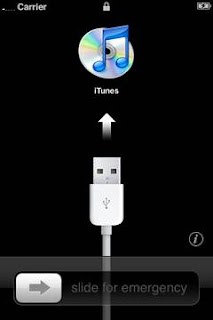 Curious how to restore your iPhone, iPad, or iPod touch when it’s acting funny and nothing else will work?
Curious how to restore your iPhone, iPad, or iPod touch when it’s acting funny and nothing else will work? Plug your iPhone, iPod, or iPad into your computer.
If iTunes doesn’t automatically launch, go ahead and launch it.
To the left, you’ll see a sidebar, click on your device.
You’ll see a restore option.
(Make sure you backup your phone first. A sync can do this, or you can right click on your device name in the sidebar and select backup.)
Then simply click that and let iTunes do it’s thing for a few minutes.
Source URL: http://k12-information.blogspot.com/2011/10/how-to-restore-your-iphone-ipod-touch.htmlWhen the restore has finished you’ll be asked to either set up as a new iPhone or restore from a backup. If you choose to restore from a backup and your device still acts funny afterwards (i.e. the problem returned with the backup), I’d recommend doing the restore again and this time setting up as a new device. Then re-sync your content.
To install different or custom firmware (say you need to test iOS 4.2 GM or say you’re on 4.0.2 and you don’t want 4.1 for some reason), hold down Option (Mac) or CTRL (Windows) while you click restore, then navigate to your then navigate to the firmware you want.
This is a pretty basic function of iTunes but one anyone that owns an iOS device should learn how to do. Always make frequent backups and sync your phone regularly to ensure you won’t lose your content if something should go wrong with your device.
Let us know how it works for you and if you have any questions, ask in the comments!
Visit Techno Information for Daily Updated Hairstyles Collection

















