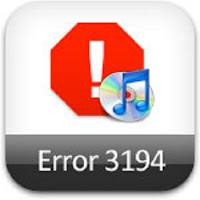 If you run into Error 3194 within iTunes when you are trying to restore your iPhone, iPad, or iPod touch, you can fix it by temporarily blocking Apple’s firmware signing services. Error 3194 seems to be triggered when unsigned firmware is used, often during an iOS downgrade or even during some restores. Here’s how to resolve the error:
If you run into Error 3194 within iTunes when you are trying to restore your iPhone, iPad, or iPod touch, you can fix it by temporarily blocking Apple’s firmware signing services. Error 3194 seems to be triggered when unsigned firmware is used, often during an iOS downgrade or even during some restores. Here’s how to resolve the error:Fix Error 3194
The fix is the same regardless of what operating system you are using:
Quit iTunes
Locate your hosts file, in Mac OS X this is /etc/hosts and in Windows this is c:\windows\system32\drivers\etc\hosts
Open the hosts file with Administrator privileges
Add the following lines to the very bottom of the hosts file:
74.208.105.171 gs.apple.com
Connect your iPhone to the computer
Launch iTunes
Put the iPhone/iPad/iPod into DFU mode by turning the phone off and then holding down the sleep and power button for 10 seconds, then release the power button but hold onto the home button until iTunes tells you that the device is now in recover mode
Use the iTunes Restore feature as usual with the iOS device
Once your iOS update is finished, remove the “74.208.105.171 gs.apple.com” line from your hosts file again so that iTunes can properly update as usual. If you need them, you can get iPhone firmware, iPad firmware, and iPod touch firmware directly from Apple. If you are wondering what the IP address is that you are reassociating gs.apple.com with, it’s saurik’s (of Cydia fame) signing server. Thank you to Parakeet for providing this fix.
Source URL: https://k12-information.blogspot.com/2011/09/fix-jailbreak-error-3194.htmlVisit Techno Information for Daily Updated Hairstyles Collection














